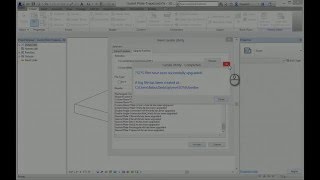Family Utility
Win64, EnglishGeneral Usage Instructions
Go to the "Add-ins" tab and click on “Family Utility" panel to start the command.
This Family utility comes with two functions:-
1st “Family Extractor” export projects families to a folder.
Select the Family Extractor tab.
From the browse button specify to the folder where families to be saved.
Click process once update starts “FamilyUtility” Application will loop through every family in the project and save a copy of family to the specified folder.
The progress will be displayed in the “Result” list box in the lower part of the dialog box.
2nd “Family Upgrader” bulk upgrade previous version of families/projects to current version.
Select "Source folder" brows button to identify location of existing Autodesk® Revit® file to be upgraded.
Select “Destination folder" browse button to identify location of folder for upgraded Revit files.
Select the file types to be upgraded; .rvt, .rfa, and .rte files. By default, .rvt and .rfa are selected.
Select the "Upgrade" button to start the upgraded process. Once upgrade starts, Revit will open a file one by one, and save to the destination folder. The progress can be monitored in the list box at the lower part of the dialog.
After the upgrade process is completed, a dialog box is displayed with the total count of successful files over total number of files confirming the completion of upgrade. The status messages are also saved as a log file, UpgraderLog.txt, to the destination folder.
(For some reason, if the files fail the automatic upgrade process, the users can check the log file, and manually open the files and save them to the current version after resolving the conflicts/errors using the Revit user interface.)
The tool handles nested folders. It also handles catalog files (.txt files) when there exis, copying them to the destination folder.
Commands
Installation/Uninstallation
The installer that ran when you downloaded this app/plug-in from Autodesk App Store will start installing the app/plug-in. OR, simply double-click the downloaded installer to install the app/plugin.
To uninstall this plug-in, exit the Autodesk product if you are currently running it, simply rerun the installer, and select the "Uninstall" button. OR, click Control Panel > Programs > Programs and Features (Windows 7/8/8.1/10) and uninstall as you would any other application from your system.
Additional Information
Known Issues
None.
Contact
Author/Company Information
Support Information
Version History
| Version Number | Version Description |
|---|---|
|
2.1.0.4 |
Upgrade with 2021 version |
|
2.1.0.2 |
Updated with 2019 version |
|
2.1.0.1 |
Updated Release |