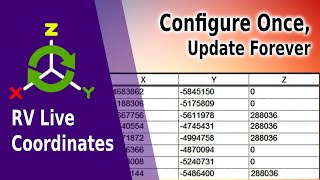RV Live Coordinates 2025
Win64, EnglishGeneral Usage Instructions
Once you have installed RV Live Coordinates, launch the app using the RV Live Coordinates button under the Revit Add-Ins tab.
Define your required Revit categories and coordination calculation rule for each, then click the Apply button. The app will then update the selected parameters for you.
Once the process is complete, review and close the report window at the end.
Commands
| Ribbon/Toolbar Icon | Command | Command Description |
|---|---|---|

|
RV Live Coordinates |
Generate XYZ coordinates values as parameters in your Revit elements and have them automatically update as you move the elements in your model. |

|
Place Coordinate Markers |
Place coordinate markers to verify reported coordinates. You can pick your own marker family or use one we provided. |
Installation/Uninstallation
The installer that ran when you downloaded this app/plug-in from the Autodesk App Store will start installing the app/plug-in. OR, simply double-click the downloaded installer to install the app/plugin.
You may need to restart the Autodesk product to activate the app/plug-in.
To uninstall this plug-in, exit the Autodesk product if you are currently running it, simply rerun the installer, and select the "Uninstall" button. OR, click Control Panel > Programs > Programs and Features (Windows 10/11) and uninstall as you would any other application from your system.
Additional Information
This version of the app works with Revit 2025 only. For all other Revit versions, please go to https://rv-boost.com/revit-plugins/rv-live-coordinates/
Known Issues
Contact
Author/Company Information
Support Information
For questions and feedback, please email support@rv-boost.com
Version History
| Version Number | Version Description |
|---|---|
|
1.1.0 |
Added support for Revit 2025 |
|
1.0.0.0 |
Release for Revit 2024. For all other Revit versions, please go to https://rv-boost.com/revit-plugins/rv-live-coordinates/ |