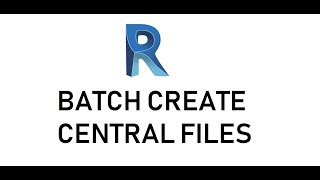Batch Create Central Files
Win64, EnglishGeneral Usage Instructions
General usage instruction is as follows:
Click on function button "Batch Create Central Files" under the CherryBIM tools tab and Batch tasks panel.
A new window form opens up.
Click on "Add Models" button to browse and add the Revit files you want to create Central files from. If you want to remove some families, select and click on the Remove button.
Set the workset name for Levels and Grids (this cannot be empty).
Add the custom Workset names and click on "Add" button to add to list.
If you want to remove the workset name, click on the Remove button.
Add prefix or suffix for the Central files if needed.
Run the add-in and wait until it finish.
Commands
Installation/Uninstallation
The installer that ran when you downloaded this app/plug-in from Autodesk App Store will start installing the app/plug-in. OR, simply double-click the downloaded installer to install the app/plugin. To uninstall this plug-in, exit the Autodesk product if you are currently running it, simply rerun the installer, and select the "Uninstall" button. OR, click Control Panel > Programs > Programs and Features (Windows 7/8.1/10) and uninstall as you would any other application from your system.
Note: Please uninstall the older version before installing the new one.
Additional Information
Activation guide:
The add in is automatically active based on the Autodesk account you have use to purchase the add in, so please make sure to log in Revit with the Autodesk account before you start using the add in.
Known Issues
Contact
Author/Company Information
Support Information
If you have any trouble with installation, uninstallation or bugs, please email to info@cherrybimservices.com.
Version History
| Version Number | Version Description |
|---|---|
|
2.1 |
- Support for Revit 2023 version |
|
2.0 |
- Support for Revit 2022 - Switch to Autodesk License system |
|
1.1.0 |
- Update support for Revit 2017, 2018 - Update license active |