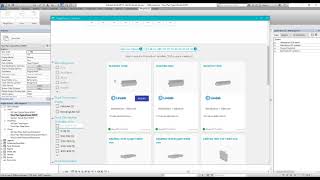MagiCAD Connect for Autodesk® Revit® 2022 - 2025
Win64, EnglishGeneral Usage Instructions
Quick Start
MagiCAD Connect enables you to search Revit-compatible product models from MagiCAD Cloud's wide selection and insert them effortlessly into your design drawing. After installation MagiCAD Connect is automatically loaded to Revit and it is ready to be used when Revit is restarted.
To launch MagiCAD Connect, go to the "MagiCAD Connect" tab on the ribbon and select "Search Products". Next use existing or create a new free MagiCAD Cloud account to login with. Click "Remember me" to keep yourself logged in for longer periods of time. Search products you would like to use in your design drawing and click insert. Select a placement for the model in the drawing and you are done.
There also exists MagiCAD Selection Tools, which are listed on the “MagiCAD Connect” ribbon tab. These selection tools support the product selection process for the specific manufacturer's products.
General Workflow
Your BIM project is at a stage where you would like to add product models to it. Your workstation is connected to the Internet.
- Launch MagiCAD Connect, by first going to the "MagiCAD Connect" ribbon tab and clicking on the "Search Products" button.
- Search products from MagiCAD Cloud’s wide selection, by typing or selecting your search criteria.
- Inspect the potential candidates by clicking on the product cards. Pick the most suitable product variant for your needs.
- Press insert and place the model into your design drawing.
Commands
Installation/Uninstallation
Installation:
- Download the installer file from the Autodesk App Store (or from the MagiCAD Portal)
- Save the unsaved Revit project and close Revit if it is running.
- Run the MagiCAD Connect installer on your workstation as an Admin.
Uninstallation:
- Go to Control Panel, Programs, and Features.
- Select MagiCAD Connect from the list.
- Right-click and select “Uninstall”.
Additional Information
Visit the online help manual.
Known Issues
Contact
Author/Company Information
Support Information
If you face any issues when using MagiCAD Connect, please follow these steps in order to solve the issue:
Consult our online user guide for a solution. You can find the online user guide here.
Check the application profile at the Autodesk App Store for known issues and solutions.
Document the issue as well as you can and contact our support via e-mail at support@magicloud.com any time of the day.
We will get back to you within a week.
Version History
| Version Number | Version Description |
|---|---|
|
24.10.04 |
A new settings-option is now available With the growing number of features and demands to better adjust the settings in Connect, a new settings-option is now available. Using this a user can for example adjust the visibility of MagiCAD Selection Tools, as well as set proxy network settings. Issue regarding an unset market area that caused products to be hidden An issue where some products were hidden because the market area wasn’t set has been corrected. Now the market area is set to "All" by default. |
|
24.5.1 |
MagiCAD Connect now supports AutoCAD and Revit 2025 Support for the Autodesk platforms AutoCAD and Revit 2025 has been added to MagiCAD Connect. Some user interface updates have been implemented. HILTI Firestop for BIM MagiCAD Selection Tool text additions Some additions for the HILTI Firestop for BIM MagiCAD Selection Tool. |
|
24.1.8 |
Some improvements to the Select Brand function, with a new search field to search for products, and adjustments to the dialog as a whole. The units which are set in plain Revit are now also used in the diagrams in MagiCAD Cloud. In case the user sets some units which aren't in use in MagiCAD Cloud, then default units will be shown. Due to an issue inserting a pipe series directly into the Revit project didn't work. Inserting it into the dataset first did however function normally, This issue has now been corrected so that it works when inserting it directly into the project, without going via the dataset. |
|
23.9.21 |
A new Furhoffs MagiCAD Selection Tool is now available in MagiCAD Connect for Revit and MagiCAD Connect for AutoCAD. With the new selection tool, the user can more easily select Furhoff's drainage products for their projects. The F1 button for the help guide now works for the main dropdown button Opening the MagiCAD Connect help guide from the main button for the different functions didn't work earlier, but has now been updated and improved so that the help can be accessed directly from here. A button has been added to the product card which closes the Connect search window. Earlier when a product had been inserted, the product could no longer be inserted again, as it was set to "Inserted", but now we have updated this feature so that an already inserted product can be inserted again: |
|
23.5.14 |
MagiCAD Connect now supports Revit 2024 Support for the Autodesk platforms AutoCAD and Revit 2024 has been added to MagiCAD Connect. Supported versions from now on: MagiCAD Connect for AutoCAD 2019-2024. Support for Revit 2018, 2019 and 2020 dropped. Other details Web browser component (EO version: 23.1.77) Revit 2024 known issue When inserting products using old RFAs into Revit 2024 the MagiCAD Connect web browser freezes. This bug is caused by the Revit RFA Converter. Hilti Firestop for BIM MagiCAD Selection Tool information for the users about the need for MagiCAD to be installed The dialog which is shown when clicking Hilti Firestop for BIM MagiCAD Selection Tool in Revit without MagiCAD installed has been updated to better inform the users where to go to find more information about MagiCAD in case they want to utilize this feature. |
|
23.4.11 |
A new Hilti Firestop for BIM MagiCAD Selection Tool is now available in MagiCAD Connect. With the new selection tool the user can easily select firestops for the openings in the interior surfaces. This plugin is however only available for users who also have installed MagiCAD for Revit. Do also note that the language of the Hilti Firestop for BIM MagiCAD Selection Tool is currently only in Finnish. Fixes to ETS Nord and Tovenco Selection Tools. In addition a couple of minor bug fixes. |
|
2022.10.6 |
Connect dialog now takes Windows scaling into account The dialog was in some cases partially outside of the window, when for example opening MagiCAD Connect on a laptop, due to the size of the dialog being so large comparatively to the screen. Now the scaling is taken into account so that the MagiCAD Connect dialog is properly sized. Chinese language setting issue Chinese was selected as the language in MagiCAD or in Revit, the buttons weren't translated from English. This has now been fixed and the buttons are properly translated. Warning if MagiCAD isn't loaded In case MagiCAD hasn't properly loaded a warning is now shown when starting to use MagiCAD Connect functions. The Properties functionality has been further improved The Properties functionality now covers some more users than before, but is still restricted. This has previously been improved in the 2022.6.2.717 version of MagiCAD Connect. Select Brand function coming soon A new Select Brand function allows the users to more specifically browse for products of a certain manufacturer. The functionality comes with an updated layout for the product search and Collections created by the manufacturers. This functionality will soon be activated after this release. |
|
2022.6.2 |
MagiCAD Connect now supports Revit 2023 Support for the Autodesk platform Revit 2023 has been added to MagiCAD Connect. The MagiCAD 2022 UR-2 version was wrongly interpreted and some information was therefore not shown correctly The MagiCAD 2022 UR-2 version was wrongly interpreted in such a way that Connect wasn't able to show which products were already available in the dataset. This has now been corrected so that this feature now works in that version of MagiCAD with this newest release of MagiCAD Connect. Italian support in Connect MagiCAD Connect now supports Italian. MagiCAD Connect uses MagiCAD's language setting when MagiCAD is installed, otherwise MagiCAD Connect uses Revit's language setting. Other details Web browser component (EO version: 22.0.83) Support for Venturi Valves Connect supports Venturi valves as MagiCAD for Revit now supports the installation and calculation with Venturi valves (flow dividers). Venturi valves ensure a certain amount of water flow in domestic water system loops even when an individual tap in the loop is not used. This helps to maintain the hygiene level of the water by preventing water stagnation at tap points. The Properties functionality has been improved The Properties functionality now covers some more users than before. The functionality is however quite restrictied for most users due to how the data in the products is handled nowadays. |
|
2022.1.4 |
Updated data support Support for new data properties has been added. This includes support for "Effective Area"-properties which are available in some radiators. It wasn't possible to download these radiators via Connect from MagiCAD Cloud, and an error was shown. The issue has now been resolved together with these updates. Fixed a custom product data "cross wiring" issue with two of the selection tools. There was an issue where the custom product data provided by the selection tool got crosswired to the previously inserted product from that same selection tool within the same design session. This issue affected product inserts from Blücher and Wide selection tools. ETS Nord pressure drop Fixed a pressure drop calculation issue for ETS Nord hoods with supply air panels. Other details Web browser component (EO version: 21.3.18) |
|
2021.9.18 |
Product search function has been reworked With this new version of MagiCAD Connect when used with MagiCAD, the Product Search window will stay open on the background while inserting the product to the local MagiCAD Dataset, which enables user to insert multiple products efficiently without the need to restart the browser between inserts. Product Search window can be closed once user is ready with the product inserts. The Product Search user interface will now indicate which products have already been inserted into the project, which makes it easy get an overview of which products do already exist in the project files. Notice: this functionality only work when starting MagiCAD Connect from the "Search Products" button. Mollier diagram function A new Mollier diagram function has been added to help with testing the different properties of moist air, and how various changes affect these properties. Different processes like heating and cooling can also be tested using this function. Minor Contact email-template improvements The pre-generated e-mail template for contacting MagiCAD Connect's customer support, now mentions the Autodesk platform in the e-mail subject and in case of an error the timestamp for the error is also mentioned in the body of the e-mail. MagiCAD Connect window is now kept on top of AutoCAD / Revit Now MagiCAD Connect's window is always on top of the platform, either AutoCAD or Revit, which means that it is now easier to notice if a Connect function is active, and why it isn't possible to edit anything in the platform's window. Crash related to tooltup images fixed An issue which was caused by Connect being unable to retrieve images for the selection tool's tooltips, via online links, has been fixed. This was most likely related to firewalls, and has now been resolved by also having images locally available if the image's can't be retrieved via their links. Issue fixed related to extension functionality An issue which caused the an extension to end up in a loop has now been fixed. Bill of Materials issue in Sewatek MagiCAD Selection Tool Fixed an issue related to the Bill of Materials function in the Sewatek MagiCAD Selection Tool, which caused the function to fail. Other details Web browser component (EO version: 21.2.32) |
|
2021.5.14 |
MagiCAD Connect now supports Revit 2022 Configuration loading error shown during startup MagiCAD Connect’s configuration loading error was shown immediately during startup if the load failed for any other reason than “no internet connection available”. Now this error is only shown if the user clicks the "Reload"-button and the problem persists. Plugin updater crashed Revit A bad combination of circumstances caused the plugin updater to get stuck and when the user clicked "Cancel" Revit crashed. This issue has been fixed as well as the underlying issues causing the crash. We have also updated the plugin updater to show the real loading progress, instead of just showing that the application is processing the download request. ETS NORD frame installation Frame installation option added for grill hoods in the ETS NORD MagiCAD Selection Tool. Reload icon shown when using panel buttons The Reload button was shown in AutoCAD and Revit instead of the MagiCAD Connect button when small icons were shown in the ribbon. Dataset support for pipe and drainage series, for MagiCAD for Revit users In MagiCAD for Revit we have implemented preconfigured pipe series which can be inserted as a whole, instead of selecting the segments and fittings one by one. MagiCAD Connect now supports this process when bringing all the parts from MagiCAD Cloud to the dataset. Other Other minor improvements and fixes in MagiCAD Connect. Other details New web browser component (EO version: 21.0.94) |
|
2021.1.6 |
The latest changes and updates: Reload MagiCAD Connect Ribbon UI If MagiCAD Connect's features are disabled, for example due to lack of internet connection during AutoCAD's or Revit's startup, the application now provides an option to reload the ribbon UI once the user comes online. MagiCAD Connect itself will also attempt to periodically reload the ribbon UI if the initial load wasn't successful. Federal Information Processing Standards (FIPS) MagiCAD Connect is now FIPS compliant and enabling FIPS will no longer cause errors in the use. Third Party Plugin Compatibility Improvements Improvements have been made to solve a number of different DLL conflict issues. For example a conflict with RVT Xporter plugin caused Revit to crash without warning, when user attempted to launch this third party plugin. These issues should now be resolved with this latest update. The Default Ventilation Pressure Unit Changed from Pa to kPa The default pressure unit for ventilation devices that MagiCAD Connect provides for MagiCAD Cloud's product search user interface has been changed from kPa to Pa. This change will become self apparent for users that are using older versions of MagiCAD Connect once the unit setting support comes live on MagiCAD Cloud, since the ventilation diagrams will show pressure in kPa instead of Pa. Other Other minor improvements and fixes in MagiCAD Connect. Other details Web browser component (EO version: 20.3.63) |
|
2020.10.2 |
The latest changes and updates: MagiCAD Connect now supports Spanish. Improvements: -Previously when hovering cursor over a split button on MagiCAD Connect's ribbon and pressing "F1", the user was directed to AutoDesk's default help. Now the user is directed to the front page of MagiCAD Connect's online help. -Reducing inconsistencies in MagiCAD Connect's localization when MagiCAD's language setting differs from Revit's language setting -When products with LOD levels were installed into the Revit project, Revit's Family Editor buttons appeared and couldn't be closed unless the family editor was opened and closed. This issue has now been fixed. |
|
2020.8.4 |
The latest changes and updates: An ETS Selection Tool for kitchen hood products has been added to MagiCAD Connect for Revit. |
|
2020.5.13 |
The latest changes and updates: Support for Autodesk® Revit® 2018-2021. MagiCAD Connect now supports the following new product types: -Gas valves -Back boxes Updated web browser component (EO version: 20.1.31) Improved compatibility with other 3rd party addins. Resolved issues: Installing fittings via Connect did not work. This has now been fixed. Untoggling MagiCAD Connect in MagiCAD for Revit 2018 UR-2 forward did not work properly. This has now been fixed. See the MagiCAD Connect Help Manual for more details. MagiCAD Connect enables you to search Revit compatible product models from MagiCAD Cloud’s wide selection and insert them effortlessly into your design drawing. Have access to manufacturer’s MagiCAD Selection Tools which will make selecting the correct product for your design that much easier. |
|
2020.3.31 |
The latest changes and updates New features: -Two new selection tools have been added: With the new Blücher selection tool the user can more easily select Blücher's drainage products for their projects. With the new Wide MagiCAD Selection Tool tool the user can more easily select Wide's air grilles for their projects. Fixed issues: -In some cases, when the user clicked "Cancel", an error message was shown to the user. This issue has now been resolved. -When clicking weblinks in MagiCAD Connect, the information bar at the bottom of the window did not show any information. -Some improvement has been made to the software to eliminate conflicts with other plugins. This improvement is related to Dynamic-Link Library bundling. MagiCAD Connect enables you to search Revit compatible product models from MagiCAD Cloud’s wide selection and insert them effortlessly into your design drawing. Have access to manufacturer’s MagiCAD Selection Tools which will make selecting the correct product for your design that much easier. |
|
2020.1.19 |
The latest changes and updates: -A new selection tool for Vallox Air Handling Units -We have added support for 3-port valves. -Premium users now have the ability to insert multiple products from the Collections with a single click MagiCAD Connect enables you to search Revit compatible product models from MagiCAD Cloud’s wide selection and insert them effortlessly into your design drawing. Have access to manufacturer’s MagiCAD Selection Tools which will make selecting the correct product for your design that much easier. |
|
2019.12.3 |
The latest changes and updates: -A new selection Tool from Tovenco has been added to help the users select suitable kitchen hood products to their projects. -We have optimized the downloading process of families from MagiCAD Cloud. -We improved the way product variants are selected to the project from the product card seen in MagiCAD Connect. Earlier only the first variant was downloaded, but now all variants in the family are downloaded. MagiCAD Connect enables you to search Revit compatible product models from MagiCAD Cloud’s wide selection and insert them effortlessly into your design drawing. Have access to manufacturer’s MagiCAD Selection Tools which will make selecting the correct product for your design that much easier. |
|
2019.9.13 |
The latest changes and updates: -MagiCAD Connect now imports product geometry in multiple detail levels, which the user can select for the products in Revit. Supported levels are MagiCAD LOD 200, 300 and 350. MagiCAD LOD 300 is comparative to what has been available in MagiCAD products before this latest update. -The email-template for contacting our support has been improved to better assist users sharing information about any issues they might be experiencing when using MagiCAD Connect. Resolved issues -The error code was not always shown when an error occurred in MagiCAD Connect. -An issue related to the permalink in families has been fixed. If you downloaded a product with multiple variants, meaning it had multiple types in the RFA in the project, then the permalink did not work for all of the different types. Because of this you weren't able to check the details of the product using the Properties-function. -We have updated the Web browser component (EO version: 19.2.42.0). This solves a range of issues caused by conflicts between multiple Web browser component versions. (for example an E0100-error and a black Connect-screen) -The user was able to navigate to MagiCAD's homepage in the Connect-dialog. This then caused unnecessary confusion as the user easily ended up in the traditional search-window for MagiCAD Cloud, but via the Connect-application. MagiCAD Connect enables you to search Revit compatible product models from MagiCAD Cloud’s wide selection and insert them effortlessly into your design drawing. Have access to manufacturer’s MagiCAD Selection Tools which will make selecting the correct product for your design that much easier. |
|
2019.6.17 |
The latest changes and updates: -MagiCAD Connect now supports Revit 2017-2020. -A new "Contact Support"-feature has been implemented to help solving problems experienced by the user. -Updated error messages to give clearer information to the user. Resolved issues: -Fixed a Revit 2017 startup issue for users who have only Revit 2017 installed. -Fixed a bug related to installing the same .rfa via Connect multiple times MagiCAD Connect enables you to search Revit compatible product models from MagiCAD Cloud’s wide selection and insert them effortlessly into your design drawing. Have access to manufacturer’s MagiCAD Selection Tools which will make selecting the correct product for your design that much easier. |
|
2019.4.6 |
MagiCloud Connect is now MagiCAD Connect. To learn more about the re-branding please visit https://www.magicad.com/en/blog/2019/01/progman-unifies-its-brands-under-magicad/ The latest changes: -A permalink is added as a family parameter via which the user can access the product information. -It is now possible to open the User Guide for MagiCAD Connect via a "Help"-button, instead of just using "F1" on the keyboard. -An "About"-button has also been added which gives the user more details of the currently installed MagiCAD Connect version -We do now support Microsoft's Edge browser as a default web browser for the users. MagiCAD Connect enables you to search Revit compatible product models from MagiCAD Cloud’s wide selection and insert them effortlessly into your design drawing. Have access to manufacturer’s MagiCAD Selection Tools which will make selecting the correct product for your design that much easier. |
|
2019.1.20 |
MagiCloud Connect is now MagiCAD Connect. To learn more about the re-branding please visit https://www.magicad.com/en/blog/2019/01/progman-unifies-its-brands-under-magicad/ The latest changes: - EO web browser component loading issues fixed for Windows 10 v. 1809 users. - Performance improvements and faster startup. - Bug fixes. MagiCAD Connect enables you to search Revit compatible product models from MagiCAD Cloud’s wide selection and insert them effortlessly into your design drawing. Have access to manufacturer’s MagiCAD Selection Tools which will make selecting the correct product for your design that much easier. |
|
2018.12.13 |
Performance improvements and startup optimization. MagiCloud Connect enables you to search Revit compatible product models from MagiCloud’s wide selection and insert them effortlessly into your design drawing. Have access to manufacturer’s MagiCloud selection tools which will make selecting the correct product for your design that much easier. |