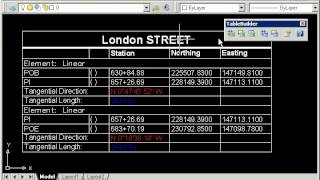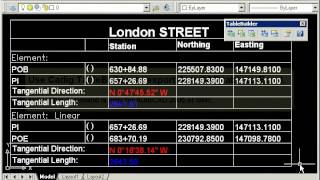TableBuilder 64 bit
Win64, EnglishGeneral Usage Instructions
You can use the commands of TableBuilder to export the table and BOM from AutoCAD to Excel.
Convert line and text to Excel
1) Click Convert line and text to Excel button on the TableBuilder toolbar.
2) Select objects which constitute a drawn table. TableBuilder will start Excel and convert the line and text objects to a new spreadsheet or convert the line and text objects to the active spreadsheet directly.
TableBuilder supports line, polyline, text and mtext
Convert block to Excel
1) Click Convert block to Excel button on the TableBuilder toolbar.
2) Select a block reference. TableBuilder will start Excel and convert the block reference to a new spreadsheet or convert the block reference to the active spreadsheet directly. If your drawn table is a block with some attributes, you can use this command.
Export AutoCAD table to Excel
1) Click Export AutoCAD table to Excel button on the TableBuilder toolbar.
2) Select an AutoCAD native table. TableBuilder will start Excel and export the AutoCAD table to a new spreadsheet or export the AutoCAD table to the active spreadsheet directly
Commands
| Ribbon/Toolbar Icon | Command | Command Description |
|---|---|---|

|
Convert lines and texts to Excel |
Export a BOM/Schedule drawn with lines and texts from AutoCAD to Excel. |

|
Convert block to Excel |
Export a BOM/Schedule from a block to Excel workbook. |

|
Export AutoCAD table to Excel |
Export AutoCAD native table to Excel workbook. |

|
Convert lines and texts to table |
Convert a BOM/Schedule drawn with the lines and texts to AutoCAD native table. |

|
Convert block to table |
Convert a BOM/Schedule from a block to AutoCAD native table. |

|
Copy texts to clipboard |
Copy the selected texts to the clipboard. Then you can paste them to Word or Excel. |
Installation/Uninstallation
The installer that ran when you downloaded this app/plug-in from Autodesk App Store will start installing the app/plug-in. OR, simply double-click the downloaded installer to install the app/plugin.
To uninstall this plug-in, exit the Autodesk product if you are currently running it, simply rerun the installer, and select the "Uninstall" button. OR, click Control Panel > Programs > Programs and Features (Windows 7/8.1/10/11) and uninstall as you would any other application from your system.
Additional Information
Known Issues
Contact
Author/Company Information
Support Information
Please do not hesitate to contact support@cadig.com for any further question.
Version History
| Version Number | Version Description |
|---|---|
|
5.62 |
Supports AutoCAD 2024. Fixes several bugs. |
|
5.6 |
Supports Autodesk® AutoCAD® 2023. Fixes several bugs. |
|
5.58 |
Supports Autodesk® AutoCAD® 2022. Fixes several bugs. |
|
5.41 |
Supports Autodesk® AutoCAD® 2021. |
|
5.4 |
. Supports Autodesk® AutoCAD® 2019. |
|
5.3 |
. Update the version number in the installer. . Supports AutoCAD® 2017. |
|
5.2 |
. Supports table direction. . Supports AutoCAD® 2016. |