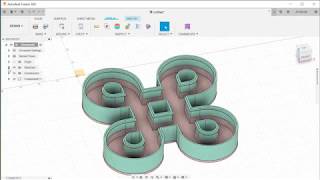Glyph Channelier
Win64, EnglishGeneral Usage Instructions
Glyph Channelier creates its own menu in the UTILITIES panel of DESIGN workspace.
COMPONENTS
Each sketch profile creates a separate component. The part bodies have names.
GLS for GLASS
SHL for WALLS joined with BOTTOM
PARTS IN DIFFERENT COLORS
For a better overview, different parts can be colored with different colors by selecting one of the predefined palettes.
It is possible to create channels from all sketch-profiles at once or sequentially one by one.
PREVIEW ON and OFF
Multiple profiles also in one sketch can be created with different parameters.
Preview can be turned on and off. It is recommended to turn the preview off for profiles with a large number of curves. Extruding feature-rich profiles can take a long time to re-create after each interaction with the user interface.
SAVING CONFIGURATIONS
Each channel profile configuration can be saved under a specific name. Users can save parameter configuration for each project and apply it later for other glyphs or projects.
QUICK START
For the start, you can draw a rectangle in a new sketch or you can import vector drawings in DXF or SVG format. You must verify that drawings create a shape with all curves and lines connected. It may be better to start and explore the features with simple rectangle.
User manual:
This add-in is basically intended to create models of 3D channel letters with translucent acrylic front face with 3D printed bodies and illuminated with LEDs from inside.
It takes the 2D shape of the input letter and creates a front face, walls and bottoms. Walls have a supporting console to hold the front face.
The user interface uses the following expressions:
Glass – the front face of the glyph, usually translucent from acrylic but can be 3d printed
Capital – the console around the walls which supports the glass. The basic shape should allow printing the channel without supports.
Wall – vertical part of the channel
Bottom – the distant face of the glyph
Parameters of the model are split into six tabs.
CHANNEL
Basic channel profile parameters.
Profile - selection button – for selection of profiles
Preview - eye/crossed eye turns preview on and off
Glyph depth – it is a distance from the front face to the distant face. It remains the same also if the thickness of the glass or bottom is changed.
Glass thickness – thickness of the front face
Glass depth – is the distance of how deep the front faces will be dived into the glyph. If the glass depth is equal to the front plane of the glass then it will be aligned to the top of the walls.
Details section:
Make glass – if unchecked GLASS will not be created
Show glass – if unchecked and if GLASS will be created it will be hidden.
Gap horizontal – defines a horizontal space between GLASS and WALL (respectively CAPITAL)
Gap vertical – defines a vertical space between GLASS and WALL (respectively CAPITAL)
CAPITAL
Thickness – is the size of the vertical part of the cons
Depth – a distance of the console extrusion into the channel space.
Angle - of the support structure of the console. The default value of 45° degrees should be enough to print the glyph without supports.
Details section:
Make capital - if unchecked CAPITAL will not be created
Weld capital - if unchecked CAPITAL will not be joined to the WALLS. If created, it can be joined with WALLS manually.
Show capital - if unchecked CAPITAL will be hidden. Applies only if ‘Weld capital’ is unchecked and ‘Make capital is checked’
Do fillet - experimental feature – rounds sharp concave corners of CAPITAL inside the glyph.
Weld depth – Overlapping distance between WALL and CAPITAL. This parameter is used for construction purposes only.
BOTTOM
Bottom type - There are four different types of bottom available.
Thickness – Thickness of the wall. Creates an outline around the shape.
Wall height and Wall thickness are effective only for bottom type U and TT
Details section:
Make bottom - if unchecked, the bottom will not be created. Effective for all bottom types except W type.
Commands
Installation/Uninstallation
Install:
Double-click the downloaded installer from Autodesk App Store to install the app/plug-in.
Uninstall:
You can unload the add-in without uninstalling it by clicking the "Stop" button when the add-in is selected in the list box on the "Add-Ins" tab of the "Scripts and Add-Ins" dialog.
Unchecking "Run on Startup" causes the add-in not to be loaded in future sessions of Autodesk Fusion 360.
To uninstall this plug-in, exit the Autodesk product if you are currently running it, simply rerun the installer, and select the "Uninstall" button.
Or, you can uninstall it from 'Control Panel/Programs and Features' (Windows 8.1/10/11), just as you would uninstall any other application from your system.
Additional Information
The glyphs are extruded in the Y direction if Y-up is set or Z direction if Z-up is set.
Known Issues
Sketch curves must be connected and must create a valid sketch profile. If this requirement is not fulfilled, the channel letter will not be created. Check the start and end points of all curves in the sketch. Scaling the sketch up (x100) might help to find open loops.
Contact
Author/Company Information
Support Information
Version History
| Version Number | Version Description |
|---|---|
|
V3.0.3 |
V3.0.3 Fixed special case modeling error. V3.0.2 Major improvements in modeling algorithm. V3.0.1 Fixed problem with extrusion of some specific letters. In some cases, outlining a shape created open loop curves. Implemented new self-healing mechanism closes open loop curves and letters are properly extruded. V3.0.0 * The thickness of the walls (returns) can be extended inside and/or outside. * Glyphs basic shape can be outlined outside/inside * Bottom design changed. Added new feature 'Socle'. |
|
V3.0.2 |
V3.0.2 Major improvements in modeling algorithm. V3.0.1 Fixed problem with extrusion of some specific letters. In some cases, outlining a shape created open loop curves. Implemented new self-healing mechanism closes open loop curves and letters are properly extruded. V3.0.0 * The thickness of the walls (returns) can be extended inside and/or outside. * Glyphs basic shape can be outlined outside/inside * Bottom design changed. Added new feature 'Socle'. |
|
2.0.4 |
Improved algorithm for creating parts. User can create own color palette. Progress bar can be disabled. Make/Show switch available also for WALLS Number of bugs resolved. |