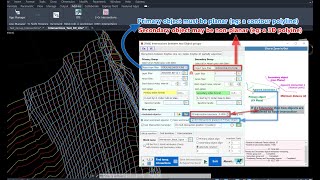2-group intersection with order
Win64, EnglishGeneral Usage Instructions
The procedure for finding intersections between 2 groups of objects is as follows:
A. Select Primary group and Secondary group
- Objects are selected by: Select all objects of specified types, then continue to filter by Layer/by fence object or both.
- Click the Grid line numbering button on the lower left of the app dialog to see which objects are selected.
- If selection object (s) are not expected, add them to the exception list (in the Misc options category) and Click the Grid line numbering button again to check if those objects are excluded (not numbered).
B. Sort and number the objects in each group
- Each group can be individually sorted by X, Y, Z, or station of objects' Start point.
- To sort by station, users must select a baseline (alignment) to derive a station along that baseline.
- Objects are numbers from the Start Index value with increment 1. The number can be formatted as 1,2,3... or A, B, C... or I, II, III... pattern.
- Objects of ordinal numbers that meet condition n x interval (n is a positive integer) counting from the Start index will be taken to find Main intersections.
- Remaining objects that do not meet the x interval condition may be used to calculate the Sub intersection if the "Sub Intersection harvester" is checked.
C. Insert temp objects at intersections
Choose an object type to insert at intersections: block/text/point. Object type equivalent to active Tab will be inserted. Only one type can be inserted at a time.
Click the "Find temp. Intersections" button to insert block/ text/ point.
D. Save the result and export intersection data
Check if the results match your expectations. If NOT, change the input parameters and Click the "Find temp. Intersections" button again. Previous temp block/text/point at intersections on the temporary layer will be automatically erased. If YES, click the "Save Intersections & Export to Excel" button to transfer block/text/point objects to a permanent layer and export intersection data to the Excel worksheet.
After export, Start index values are automatically increased and users can continue with another pair of groups.
Notes: If the intersection block has 2 or more attributes, the primary index and the secondary index of objects that intersect are also written to those attributes.
Users can use this free App: Batch export/import block info to/from worksheet to extract coordinates, and attributes from block instances later.
Commands
| Ribbon/Toolbar Icon | Command | Command Description |
|---|---|---|

|
NTCL_GroupIntersections |
Calculate and numbering intersections between 2 groups of objects. Intersection layout may be in-line or staggered. Insert block/text/point at intersections Export intersections data to Excel worksheet. |

|
NTCL_ReverseTowardPoint |
Batch reverse selected objects (Polyline/3DPolyline/Line/SPline/Arc) with start points toward a specified point picked on screen |
Installation/Uninstallation
The installer that ran when you downloaded this app/plug-in from the Autodesk App Store will start installing the app/plug-in. OR, simply double-click the downloaded installer to install the app/plugin. You may need to restart the Autodesk product to activate the app/plug-in. To uninstall this plug-in, exit the Autodesk product if you are currently running it, simply rerun the installer, and select the "Uninstall" button. OR, click Control Panel > Programs > Programs and Features (Windows 7/8.1/10/11) and uninstall as you would any other application from your system.
Additional Information
Known Issues
In some cases, this App cannot connect Excel® in Microsoft® 365 (Office® 365). The NTCL Error message: "Cannot open Microsoft® Excel®" appears right after the app is called.
This error can be fixed by running "Quick Repair" on Microsoft® 365 (Office® 365). For more information, please refer to: https://www.NTCLSoft.com/home/troubleshooting
Contact
Author/Company Information
Support Information
For questions/comments/suggestions/bug reports etc. please send an email to NTCLApp1@gmail.com
For more information about the license, please visit: https://www.ntclsoft.com/home/license-registration-guide
Version History
| Version Number | Version Description |
|---|---|
|
1.0.8.0 |
Bugs fix: - License query from server fails in AutoCAD 2025. |
|
1.0.5.0 |
Add support for AutoCAD 2025 Bug fix: - App may display improperly when Windows DPI value is greater than 100 |
|
1.0.0.0 |
Initial release |