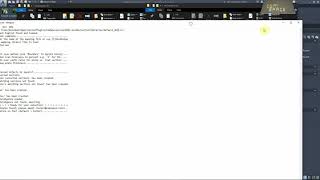Cocoon 2021.2 metric free
Win64, EnglishGeneral Usage Instructions
0. A manual is available, see https://www.comspace.rocks/cocoon-help
1. After the installation, the app is available on a ribbon tab called ComSpace or via command line using the command Cocoon.
2. The app offers 2 commands: Cocoon and CocoonMaker.
2.a. Cocoon is the main conversion tool to be used converting unknown solids to Autodesk® Advance Steel® sections.
2.b. CocoonMaker is used to create reference tables for custom sections. Tables for all known sections by Advance Steel have been created and are available under the sectionlibraries folder of the install which is: C:\Program Files\Autodesk\ApplicationPlugins\ComSpaceCocoon2021.bundle\sectionlibraries\AstorProfiles_ConvertedTables.
3. After launching the Cocoon command, no license is required anymore.
4. The app offers 2 scan methods, Boundary' and Stretch', which refer to the geometric extend of the maximum boundary or available stretch points of the object.
4.a. The app asks for the reference table which can be optimized to suit a) common daily profiles to convert or b) for specific projects. The app needs to work with a reference table as the Advance Steel Profile Database does not contain solid reference data though the columns are prepared.
4.b. The app asks further questions about layer's and plate ratios. This offers to help to distinguish which solids have been converted and which not. The plate questions are required to distinguish if the app should look for a flat section or should try to create a plate.
5. Lastly, the solids are selected using a multi-selection.
6. Converted solids remain or are moved to a "filter" layer. This allows to perform a quick visual check of the traced sections.
Commands
Installation/Uninstallation
Run the msi installer file and it will automatically install the plug-in the below path: C:\Program Files\Autodesk\ApplicationPlugins
and adds the commands: Cocoon and CocconMaker to Advance Steel.
To uninstall this plug-in, click Control Panel > Programs > Programs and Features and uninstall as you would any other application from your system.
Additional Information
The downloadable trial supports up to 5 elements and built sections as stated in the manual and trainings video.
Please see https://www.comspace.rocks/cocoon-help for more information.
Known Issues
Nil at this point, however it relies on existing geometry, which does not exclude failed conversions and second tries.
The Boundary method provides a conservative method for plates, the Stretch method can convert no rectangular eight point plates.
Contact
Author/Company Information
Support Information
Support is vailable, see:
- https://www.comspace.rocks/submit-bug
- or for clients: https://support.comspace.rocks
Version History
| Version Number | Version Description |
|---|---|
|
2021.2 |
This version includes 1014 reference tables of all international Advance Steel sections ready to use. It is also, free, now. |
|
2021.1 |
This version includes 1014 reference tables of all international Advance Steel sections ready to use. |