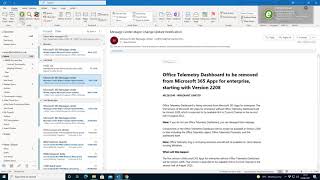eFiler
Win32 및 64, 한국어일반 사용 지침
To get started download the latest version of eFiler from our website.
With Outlook closed locate and run the installer. Complete the installation wizard before opening Outlook.
Once installed, you will find the eFiler icons on the Outlook ribbon menu.
With an email selected, open Location Manager (click the eFiler 'e' icon' on the ribbon menu and select location manager) and click the + icon to add a new location.
From the dropdown select in the Location Browser select + New Storage
Select the appropriate local or cloud location (eg. Autodesk® BIM 360®) and next to continue to provide authentication.
When you have returned to the Location browser expand the folders to select your first filing location. If required you can create a folder for Emails within your Project Files.
Finally, click to save the email.
Select eSearch from the Outlook ribbon menu to search filed emails. Select the location to search and enter keywords in the Omnibox. Add filters as appropriate. Double click to open any filed email.
Use eRules to automate email filing. Please refer to the user manual for detailed instructions.
명령
설치/설치제거
eFiler is provided in both a 32-bit and 64-bit installation file (Microsoft Installer or .msi file).
Please note that you almost certainly need the 32 bit (x86) version of eFiler even on a 64-bit machine, so try the 32-bit version first.
To update eFiler, simply download the latest version and run the installer to upgrade your existing installation. The trial version and licensed version of eFiler are both installed from the same installer.
To uninstall eFiler please re-run the installer and select the option to remove eFiler. You can also remove eFiler from Control Panel, Programs and Features.
추가 정보
Our current User Manual can be download here.
eFiler is compatible with Outlook 2010 and above (both 32 and 64-bit versions are available).
알려진 문제
There is a file name character limitation. The file name must not exceed 254 characters.
문의
작성자/회사 정보
지원 정보
eFiler is UK based and aims to provide the same day response by email. Remote support sessions and demonstrations are available by appointment.
Please visit https://efiler.co.uk/support for all support options.
버전 내역
| 버전 번호 | 버전 설명 |
|---|---|
|
4.3.60 |
Updated BIM360 / ACC connections Batch save attachments Export attachments in bulk from search results Centralised Autopilot with UNC paths |
|
4.1.9 |
Option to save attachments to local storage locations Search Display enhancements File to multiple locations at once Display BIM360 and ACC locations separately |
|
4.0.93 |
BIM 360 Integration added, the limited scope of access required |